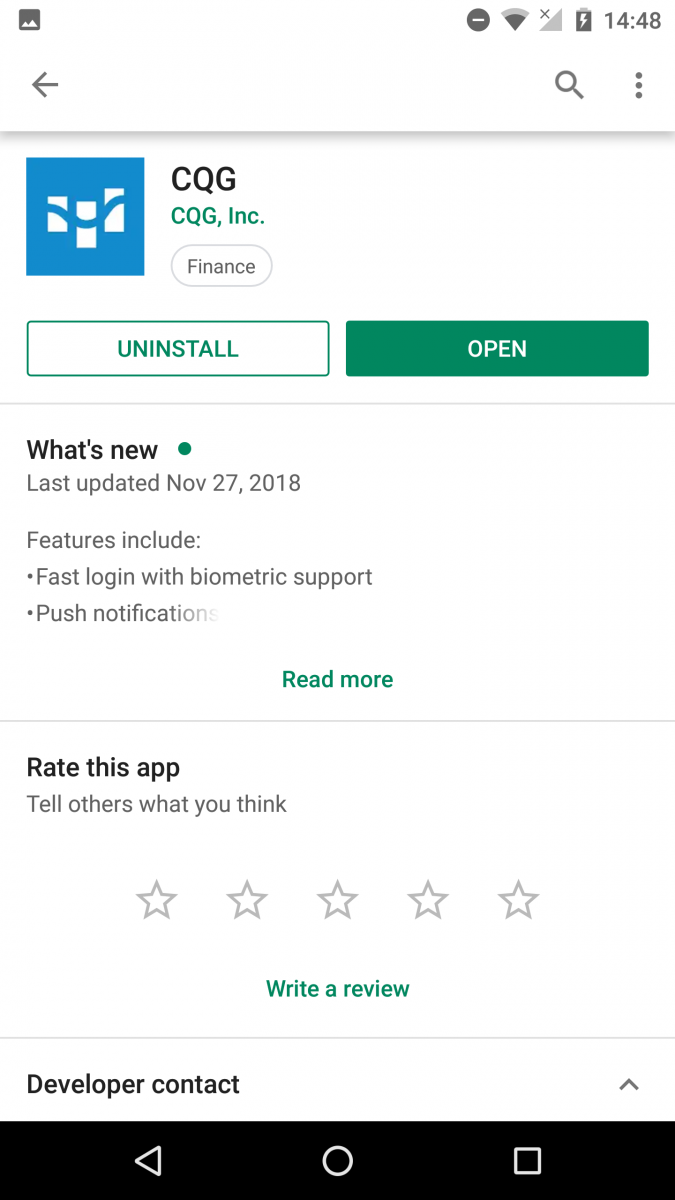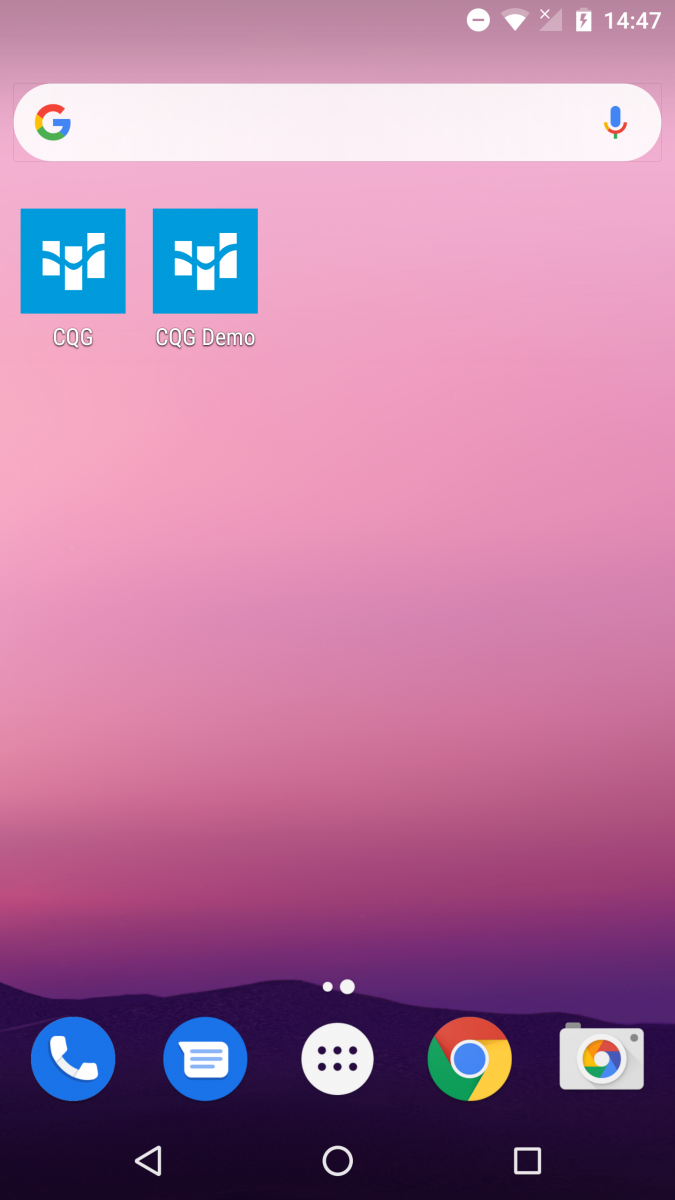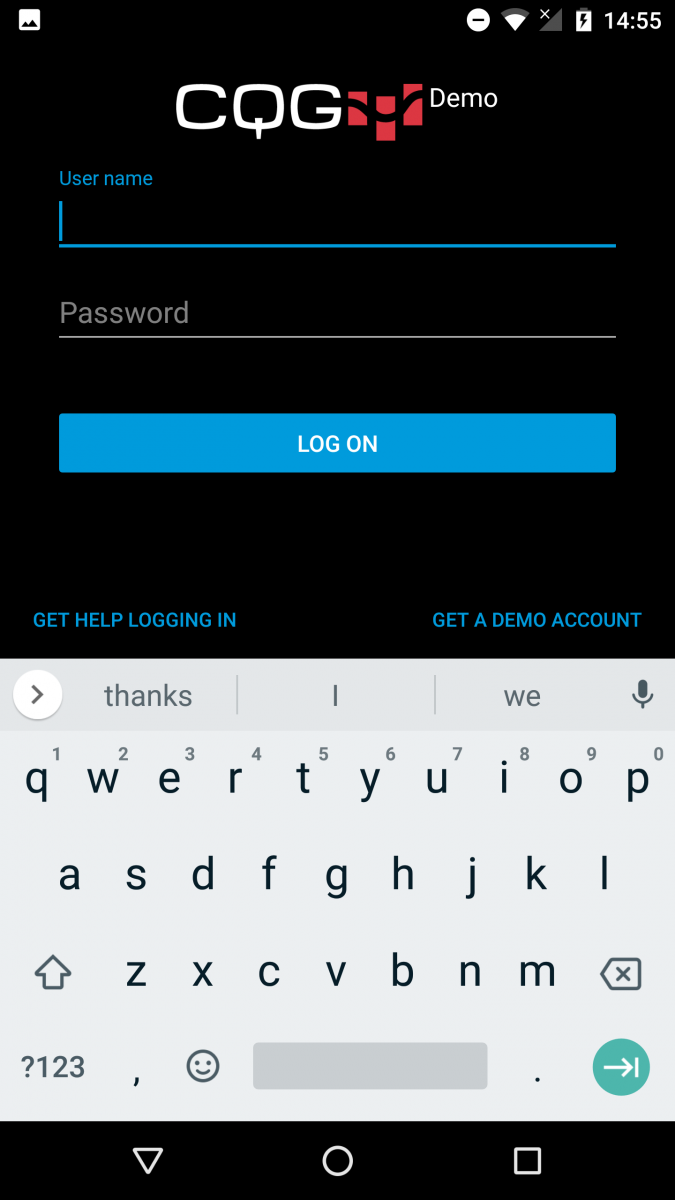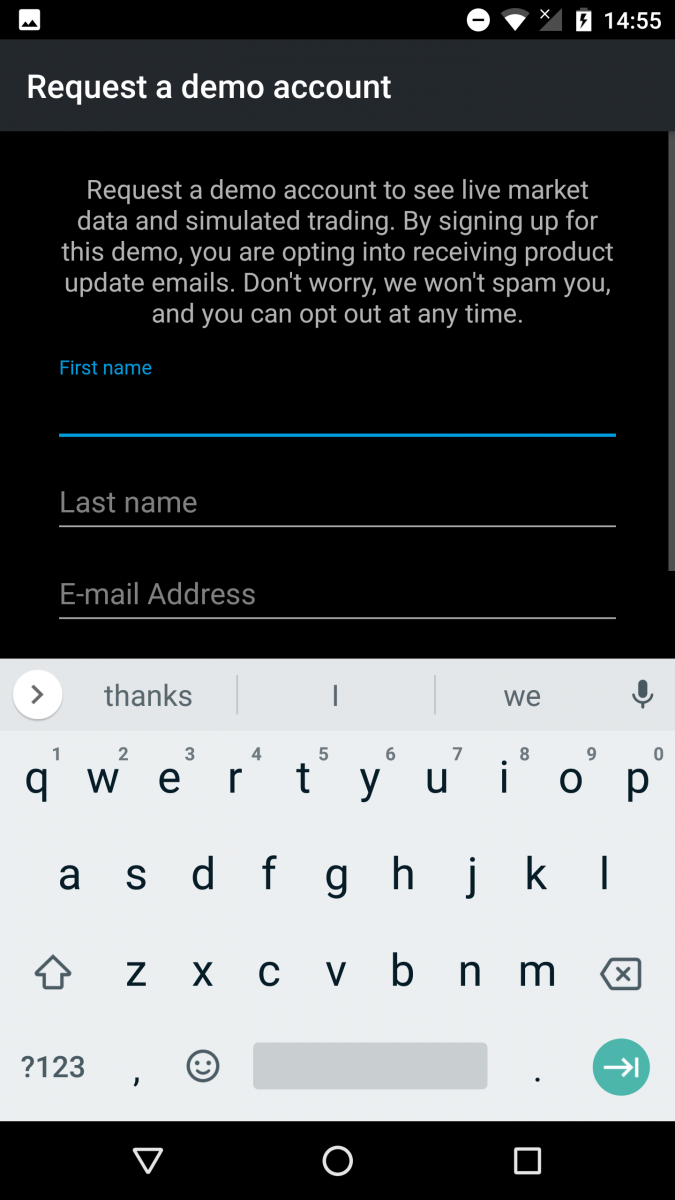Here's how to get started
Install & Run
- Download and install CQG for Android from the Google Play Store.
- Tap on the icon on your home screen to launch the app
Here's how to get started
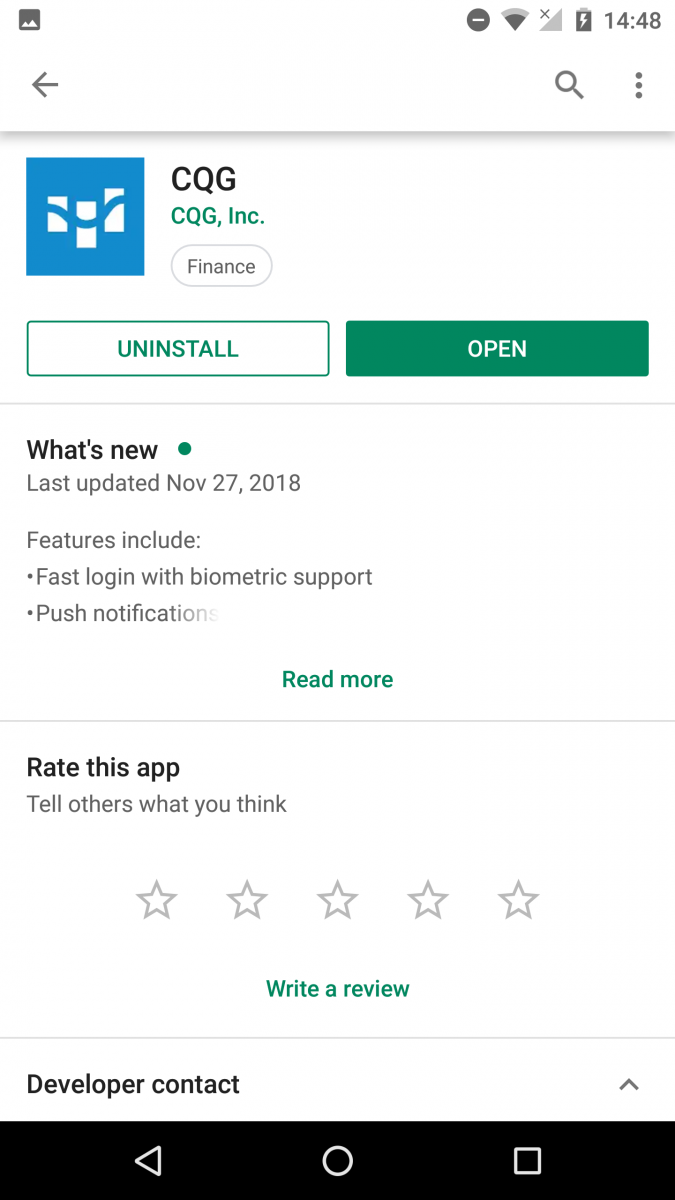
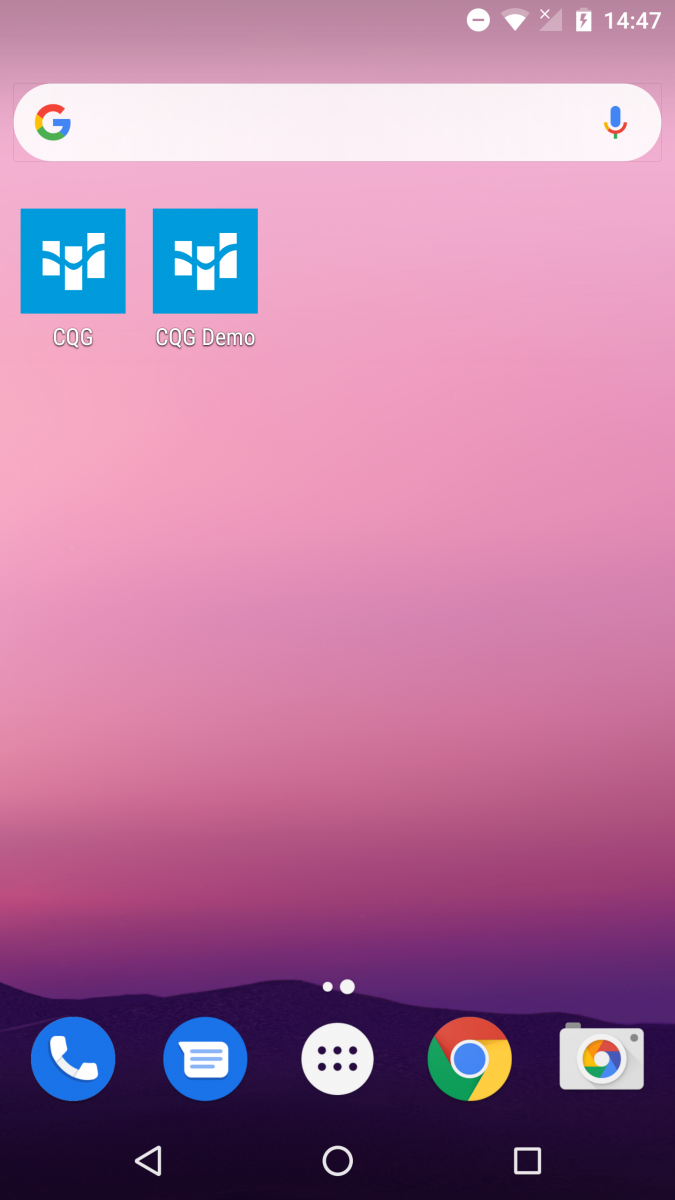

CQG for Android ships with some lists by default.
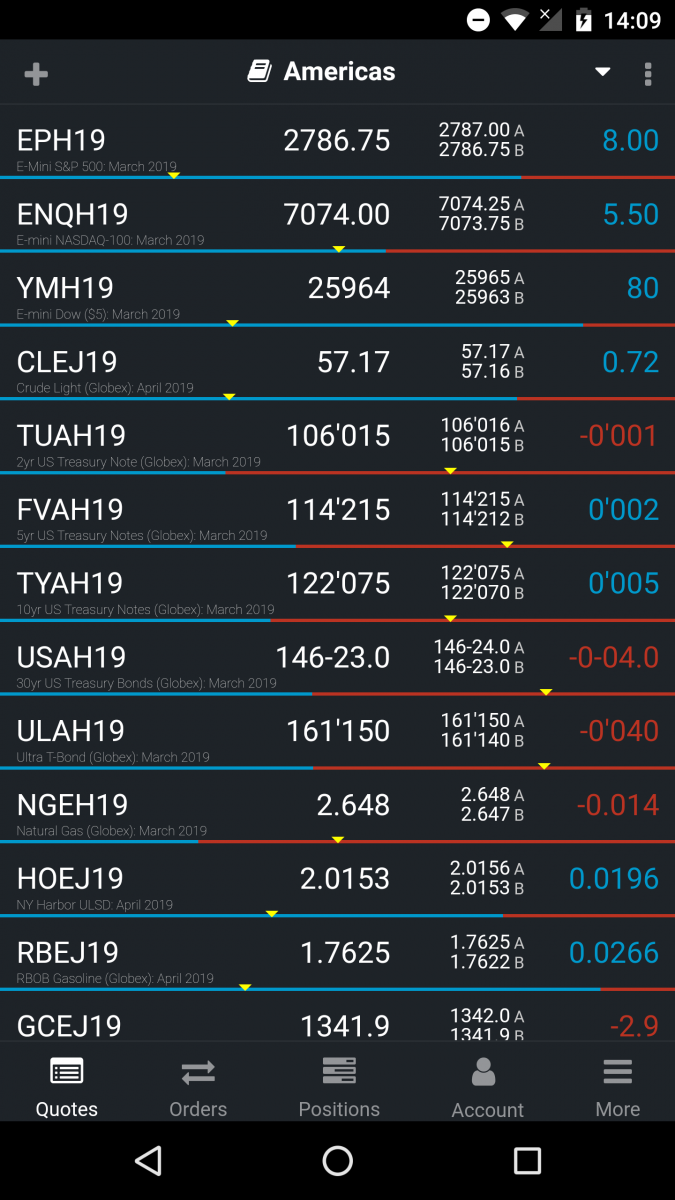
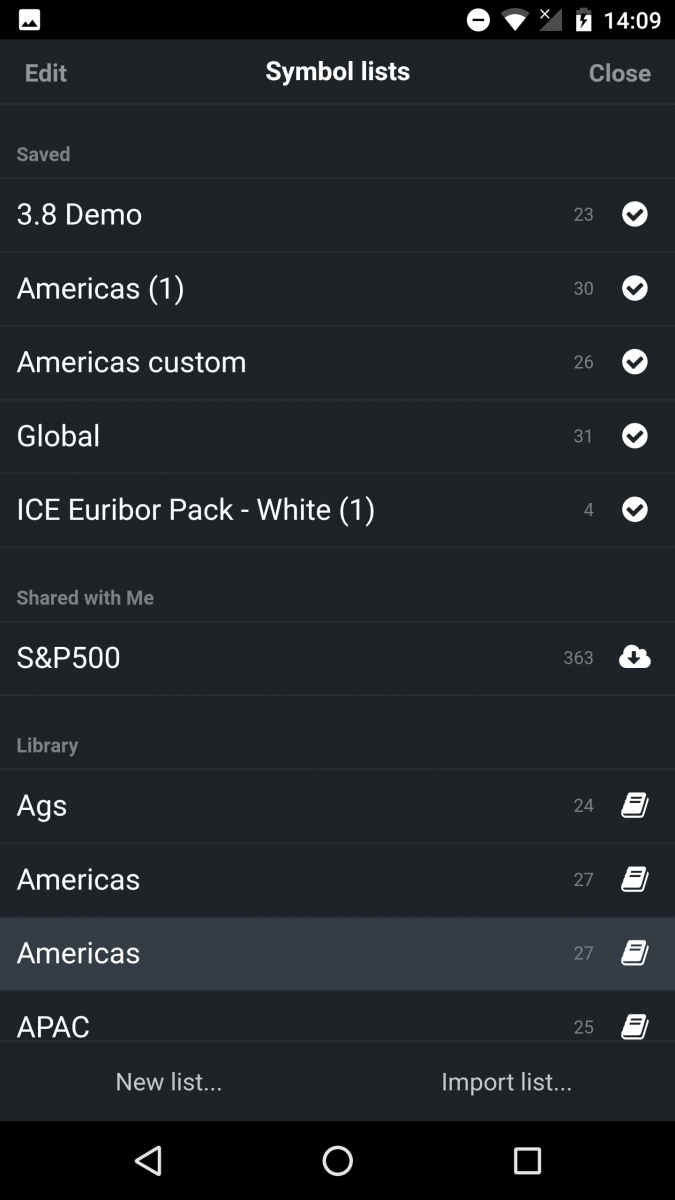
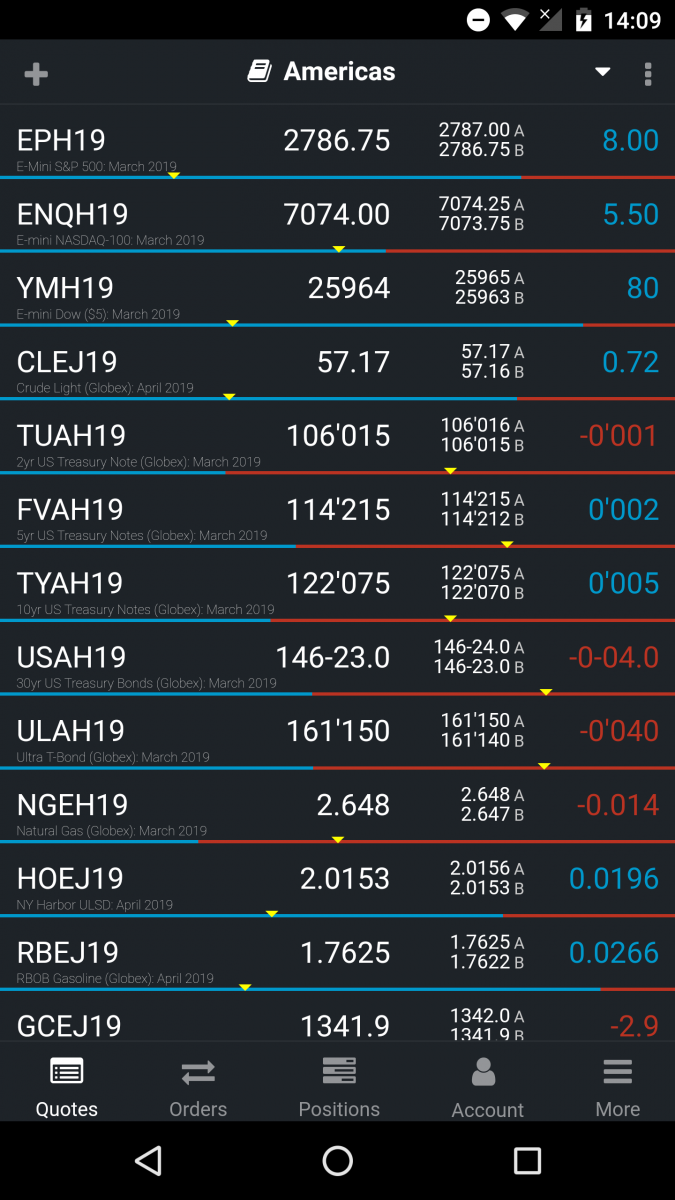
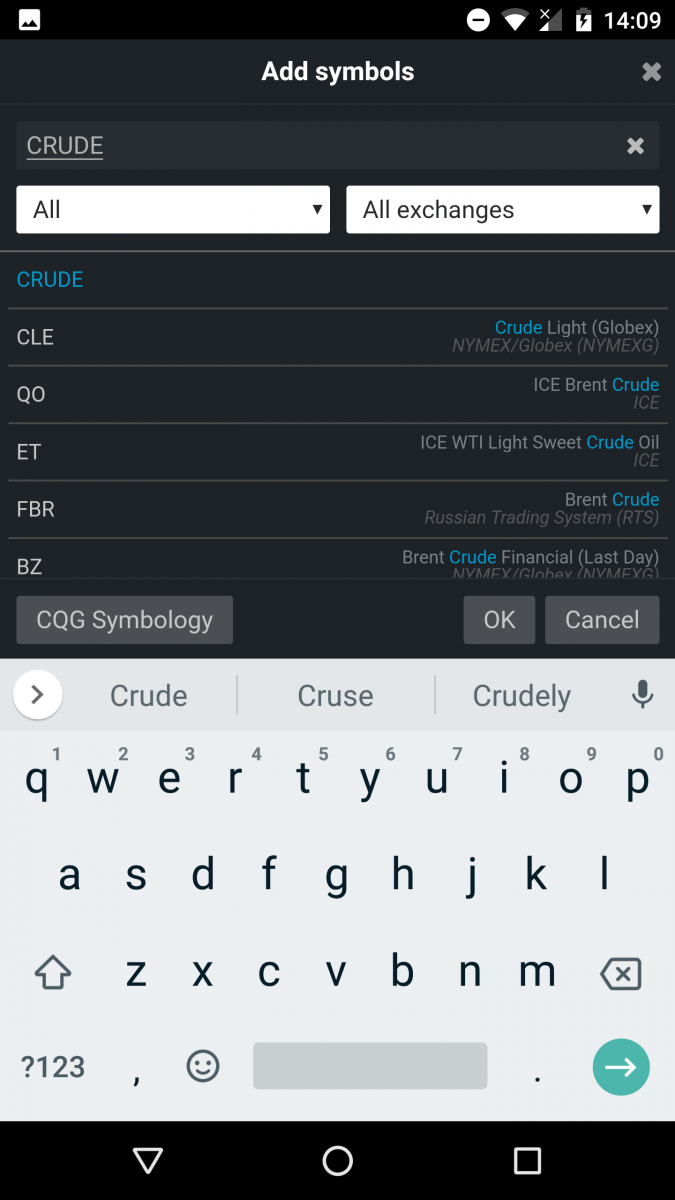
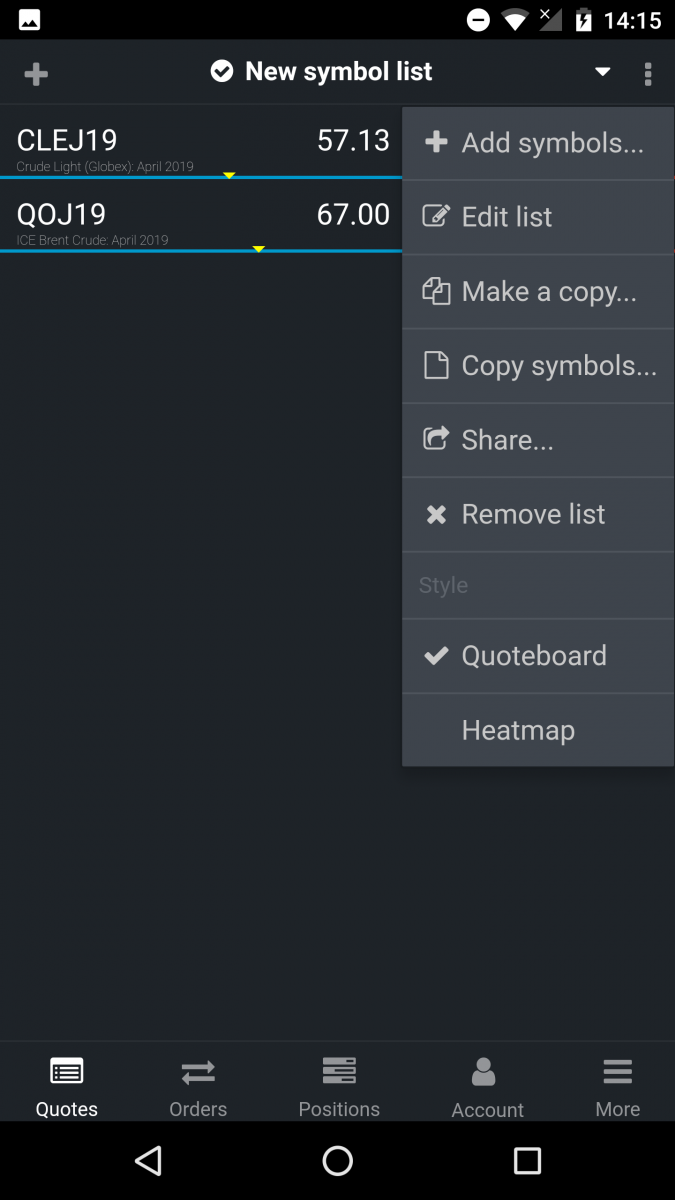
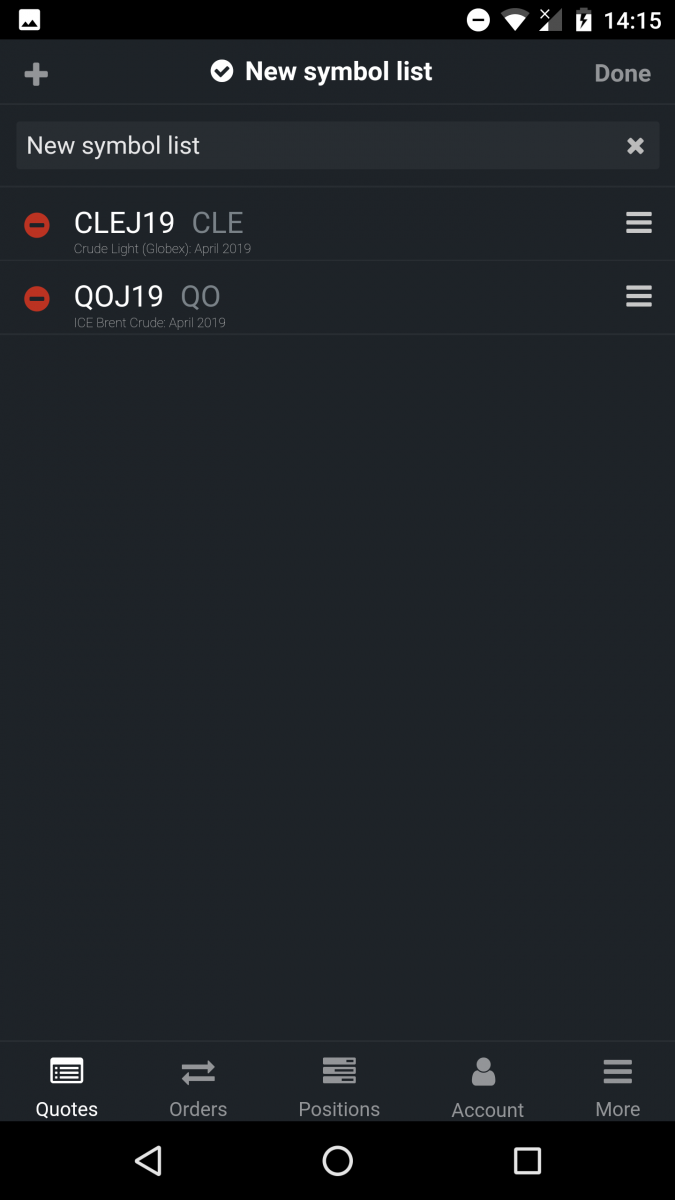
The quotes screen has a few modes with three columns of data:
Toggle between the modes by tapping on the middle column and the far right column.
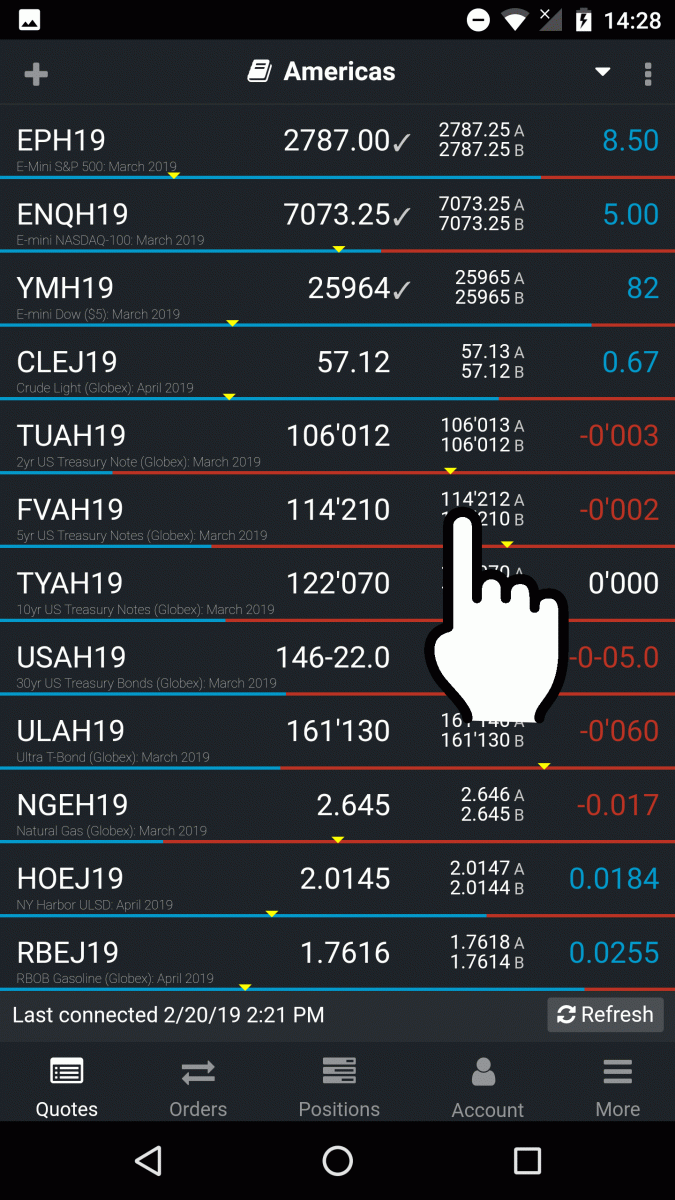
CQG for Android also has a quotes heatmap. Access it via the task menu in the upper right of the quotes screen.
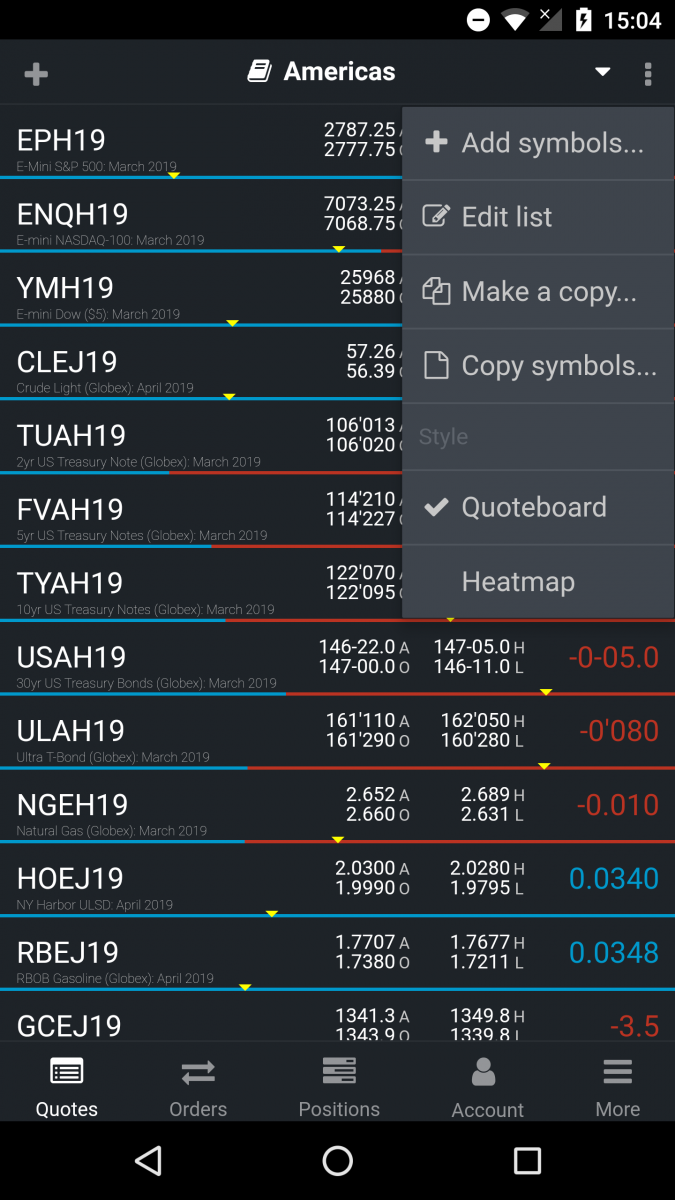
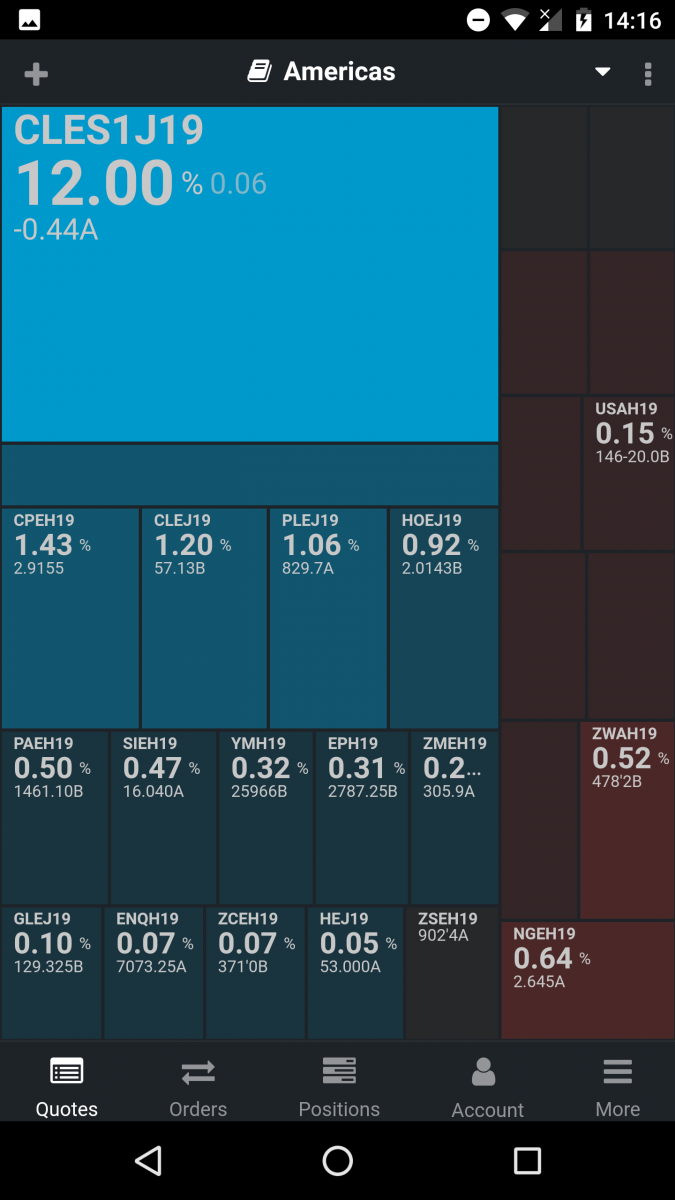
Tap on the navigation buttons across the bottom of the app to have quick access to your orders and positions across all symbols you are trading, and to your account summary.
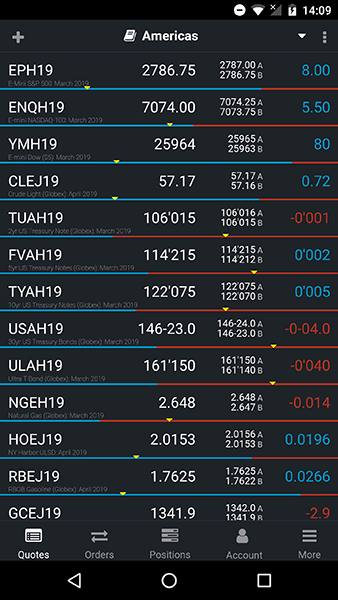
From the quote screen, tap a symbol, to go to details for that symbol.
Tap on the CQG icon or the arrow in the upper left to go back to the quote screen.
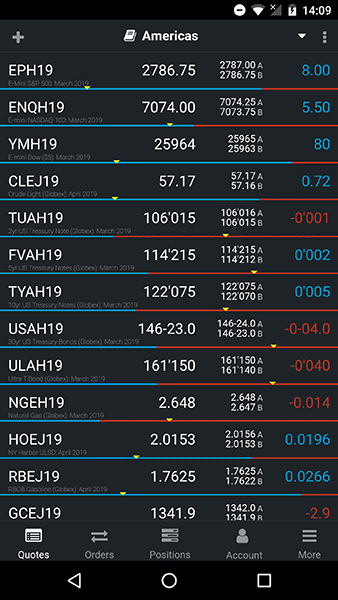
If you don't have a trading login enabled through your broker, you can test the app in demo mode.