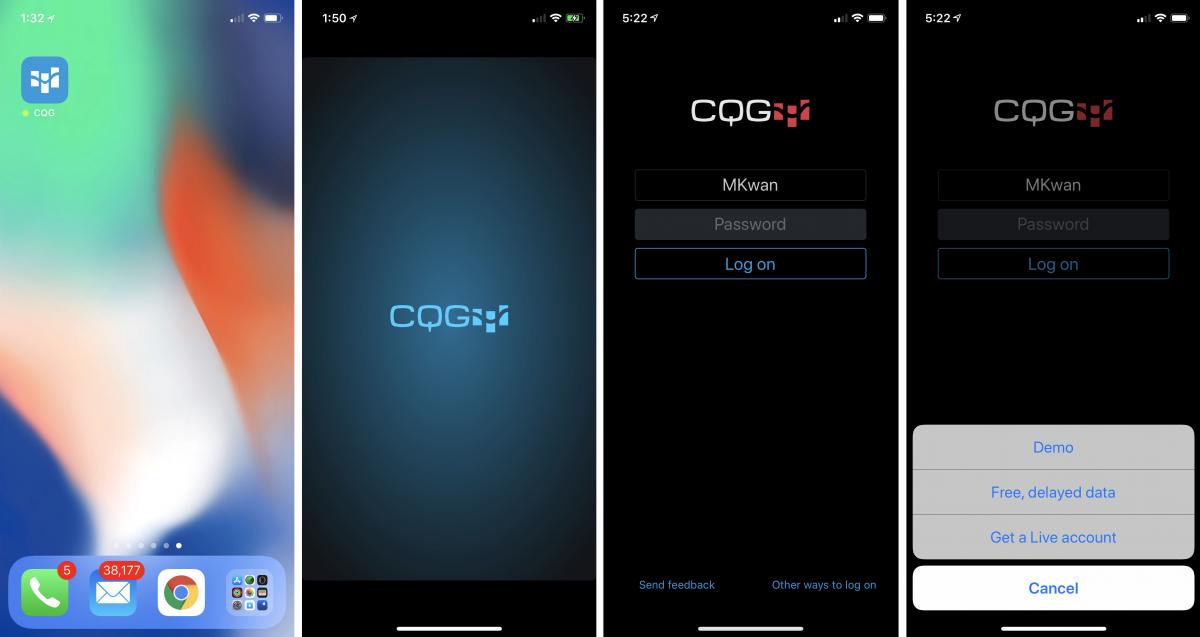Here's how to get started
Install & Run
- Download and install CQG for iOS from the App Store.
- Tap on the icon on your home screen to launch the app
Here's how to get started
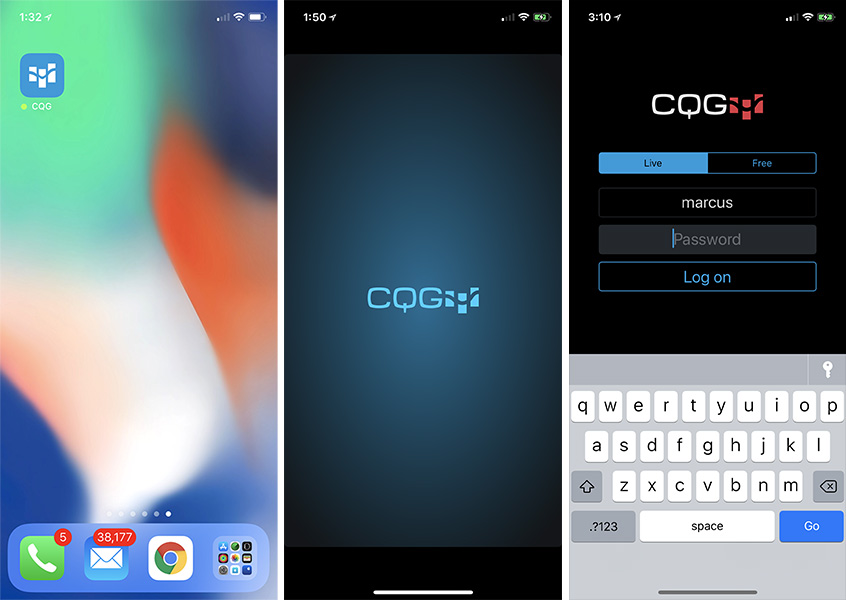
The quotes screen has two modes with three columns of data:
Toggle between the two modes by tapping on the far right column.
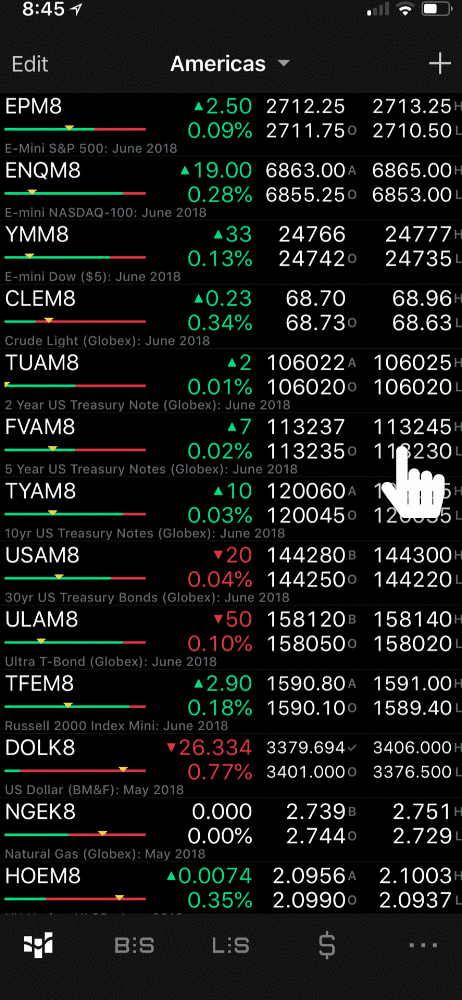
CQG for iPhone ships with some lists by default.
Tap on the navigation buttons across the bottom of the app to have quick access to your orders and positions across all symbols you are trading, and to your account summary.
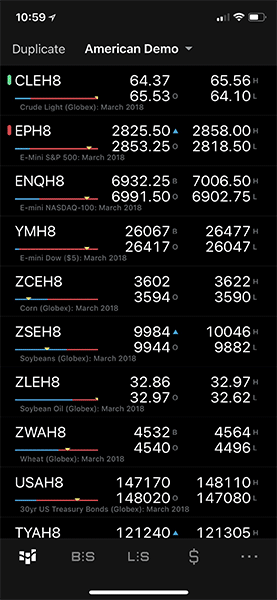
From the quote screen, tap a symbol, to go to details for that symbol.
Tap on the CQG icon or the arrow in the upper left to go back to the quote screen.
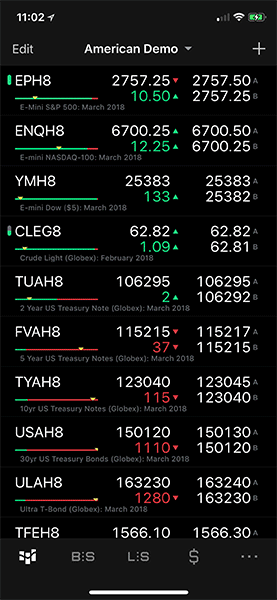
Tap the "Other ways to log on" link for Demo/Stage environment or free mode.
If you have a a demo login from CQG Desktop, or are part of a trading challenge, use the Demo log on mode.
If you don't have a trading login enabled through your broker, you can test the app in free mode.